Yet another one Minimal Mistakes setup guide
Jekyll Now was cool, but it’s time to move forward. One of the best themes for Jekyll is Minimal Mistakes by Michael Rose. It’s easy to install and customize and it’s compatible with GitHub Pages. Moreover it has great documentation to learn basic Jekyll stuff, and I just love projects with great documentation!
Setup developer environment
There was a time when I was stupid enough to develop right on the prod, flooding my github pages repo with stupid small commits. What can I say, I was young and haven’t followed the best practices as close as should have. Today WSL/WSL2 Windows 10 feature or docker offers an easy way to setup developer environment for Jekyll.
-
First, setup WSL2.
-
Install Ubuntu 20.04 (or any last version which is available in Microsoft Store).
-
Upgrade with
apt get update && upgrade. -
Install Jekyll environment:
sudo apt-get install ruby-full build-essential zlib1g-dev echo '# Install Ruby Gems to ~/gems' >> ~/.bashrc echo 'export GEM_HOME="$HOME/gems"' >> ~/.bashrc echo 'export PATH="$HOME/gems/bin:$PATH"' >> ~/.bashrc source ~/.bashrc gem install jekyll bundler -
cdto your working directory and Initialize you site directory:jekyll new myblog -
Edit your
Gemfileto setup theme Minimal Mistakes and include all necessary extensions:source "https://rubygems.org" gem "jekyll", "~> 4.2.0" gem "minimal-mistakes-jekyll" group :jekyll_plugins do gem "jekyll-feed", "~> 0.12" gem "jekyll-paginate" gem "jekyll-sitemap" gem "jekyll-gist" gem "jemoji" gem "jekyll-include-cache" gem "jekyll-algolia" end platforms :mingw, :x64_mingw, :mswin, :jruby do gem "tzinfo", "~> 1.2" gem "tzinfo-data" end gem "wdm", "~> 0.1.1", :platforms => [:mingw, :x64_mingw, :mswin] -
Edit you
_config.ymlfile. Take this or this configs as example:title : Your awesome blog email : description: >- Some description. baseurl : "" url : http://yourname.github.io github_username : annjulyleon theme : minimal-mistakes-jekyll minimal_mistakes_skin : default search : true words_per_minute : 200 markdown : kramdown highlighter : rouge permalink : /:categories/:title/ paginate : 5 paginate_path : /page:num/ timezone : Europe/Moscow teaser: /assets/images/default/teaserfallback.png logo: /assets/images/default/logo.png include: - _pages plugins: - jekyll-feed - jekyll-paginate - jekyll-sitemap - jekyll-gist - jekyll-feed - jemoji - jekyll-include-cache author: name : "Your Name" avatar : "/assets/images/default/bio-photo.jpg" bio : "That's me!" location : "Moscow, Russia" links: - label: "GitHub" icon: "fab fa-fw fa-github" url: "https://github.com/yourname" - label: "LinkdIn" icon: "fab fa-fw fa-linkedin" url: "https://www.linkedin.com/in/yourname/" footer: links: - label: "GH" icon: "fab fa-fw fa-github" url: "https://github.com/yourname" - label: "LI" icon: "fab fa-fw fa-linkedin" url: "https://www.linkedin.com/in/yourname/" encoding : "utf-8" category_archive: type: liquid path: /categories/ tag_archive: type: liquid path: /tags/ defaults: - scope: path: "" type: posts values: layout: single author_profile: true read_time: true related: true show_date: true - scope: path: "_pages" type: pages values: layout: single author_profile: true -
Save file and install:
bundle bundle update -
That's it! You are ready to start developing. When you are done customizing your awesome site run the command:
bundle exec jekyll serve
Site will be available on http://127.0.0.1:4000/ by default.
All theme directories, files and layouts are stored inside gem, so your site folder will appear to be pretty empty. If you want to overwrite something, let’s say layout, you can copy file from gem directory. Show theme folder:
bundle info minimal-mistakes-jekyll
* minimal-mistakes-jekyll (4.23.0)
Summary: A flexible two-column Jekyll theme.
Homepage: https://github.com/mmistakes/minimal-mistakes
Path: /home/linuser/gems/gems/minimal-mistakes-jekyll-4.23.0
Copy file from gem to site folder:
cp /home/linuser/gems/gems/minimal-mistakes-jekyll-4.23.0/_includes/author-profile.html _includes/
Little tricks
There are tons of things you can do with minimal mistakes theme. You can set up gallery, configure overlay images, table of contents and so on.
Add favicon
When you build and start your Jekyll site, you'll get error like this:
ERROR `/favicon.ico' not found.
So we need to create favicon for our site and enable them via includes. I used mentioned in the source article Real Favicon generator. You need to upload an image (png or svg) to generate a favicon. I used Ucraft Logo maker to create simple logo (you don’t need to pay, just make a screenshot of your logo and remove background).
There are tons of setting available to tune your favicon and icons, but most important setting is the Favicon Generator Options > Path. Select I cannot or do not want... radio button and specify your path in the /assets/images/ folder. Hit Generate your Favicons and HTML code button. You can download generated resources in zip archive and copy the HTML you need to add in <head> section of your site.
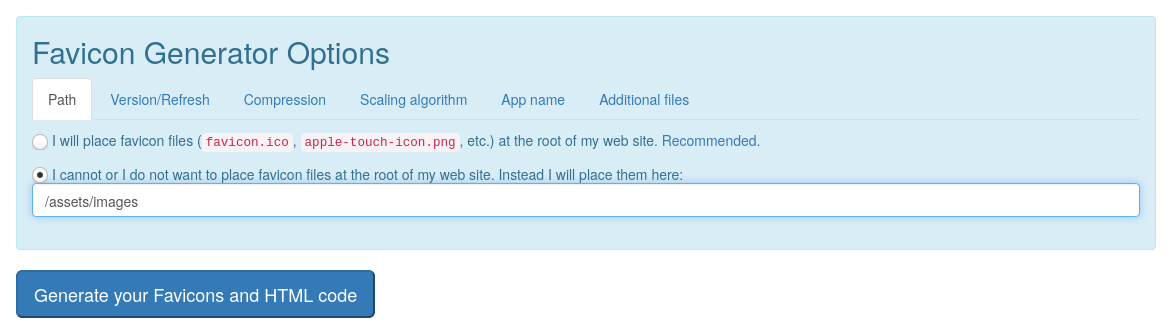
Now we need a copy of custom.html for our site.
- Make a directory
/_includes/head/. -
Remember the location of the minimal mistakes gem?
bundle info minimal-mistakes-jekyll * minimal-mistakes-jekyll (4.23.0) Summary: A flexible two-column Jekyll theme. Homepage: https://github.com/mmistakes/minimal-mistakes Path: /home/linuser/gems/gems/minimal-mistakes-jekyll-4.23.0 -
Copy
custom.htmlfile to your directory:cp /path/to/gems/minimal-mistakes-jekyll-4.23.0/_includes/head/custom.html _includes/head -
Now edit you
custom.htmlfile. Copy and pasteHTMLcode from the realfavicongenerator.net.<!-- start custom head snippets --> <!-- insert favicons. use https://realfavicongenerator.net/ --> <link rel="apple-touch-icon" sizes="180x180" href="/assets/images/default/apple-touch-icon.png"> <link rel="icon" type="image/png" sizes="32x32" href="/assets/images/default/favicon-32x32.png"> <link rel="icon" type="image/png" sizes="16x16" href="/assets/images/default/favicon-16x16.png"> <link rel="manifest" href="/assets/images/default/site.webmanifest"> <link rel="mask-icon" href="/assets/images/default/safari-pinned-tab.svg" color="#5bbad5"> <meta name="msapplication-TileColor" content="#2b5797"> <meta name="theme-color" content="#ffffff"> <!-- end custom head snippets -->
Now, build your site and watch favicon shines!
Source: Adding a favicon to a Jekyll-based static website by @paultcochrane
Setup galleries and exclude categories from home
Gallery can be added to any post or page. Official documentation for galleries is available here.
You might want to exclude posts of certain category from home page (like I don’t want galleries rendered in home page post list). You can use Collections or edit Liquid template rules for home page.
Copy home.html page from the gem:
cp /home/<user>/gems/gems/minimal-mistakes-jekyll-4.23.0/_layouts/home.html _layouts/
Edit the render rule to exclude certain category with unless:
{% for post in posts %}
{% unless post.categories contains 'gallery' %}
{% include archive-single.html type=entries_layout %}
{% endunless %}
{% endfor %}
Load custom css and js
Useful trick to load small js and css files per page. Source: Setting Per-Page Custom CSS in Jekyll by @jreel.
-
Copy
defaultlayout from the gem. Example command:cp /home/<user>/gems/gems/minimal-mistakes-jekyll-4.23.0/_layouts/default.html _layouts/ -
Open
default.htmlin you favorite text editor and add these lines into the<head>section, after all other includes:{% if page.custom_css %} {% for stylesheet in page.custom_css %} <link rel="stylesheet" href="{{ site.baseurl }}/assets/css/{{ stylesheet }}.css"> {% endfor %} {% endif %}So
<head>section looks like this:<head> {% include head.html %} {% include head/custom.html %} {% if page.custom_css %} {% for stylesheet in page.custom_css %} <link rel="stylesheet" href="{{ site.baseurl }}/assets/css/{{ stylesheet }}.css"> {% endfor %} {% endif %} </head> -
Right before closing
</body>tag add these lines:{% if page.custom_js %} {% for js_file in page.custom_js %} <script type="text/javascript" src="{{ site.baseurl }}/assets/js/{{ js_file }}.js"></script> {% endfor %} {% endif %} -
Save
default.htmlfile. Now, whenever your page hascustom_cssand (or)custom_jsvariables in your front matter, Jekyll will load custom js and css. Front matter example:--- custom_css: nameofcss custom_js: nameofjs ---
This tells Jekyll to load css file nameofcss.js (notice, name of the file is written without extension) and js file nameofjs.js for current page.
Add music player
I developed this audioplayer for my Dad’s personal website (on Jekyll as well). It plays audio files either from git repo or from provided URL link. Here how it looks on the page:
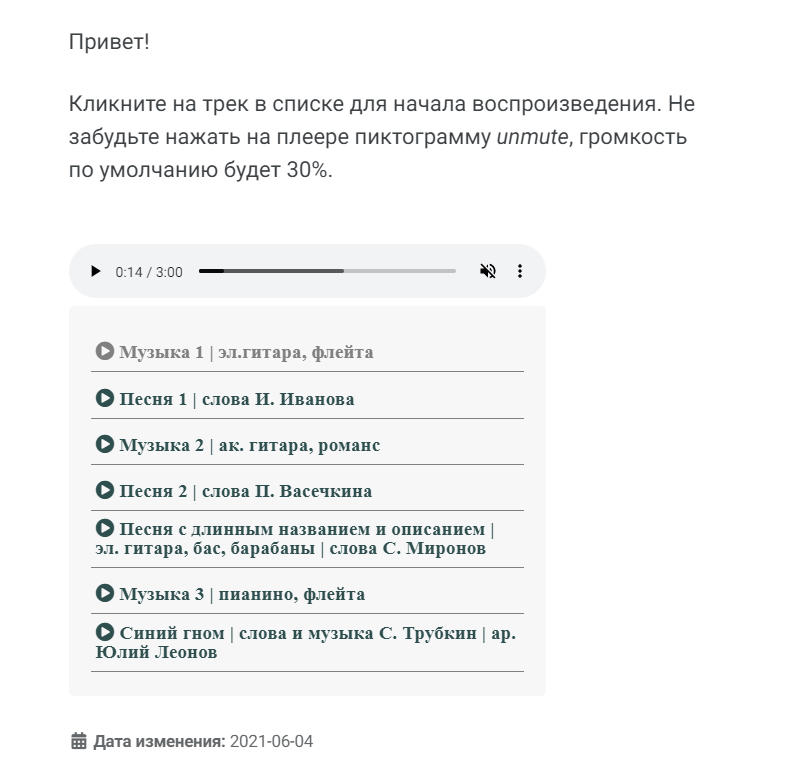
Styling could be better, but at least it doesn’t require any external js or crazy css.
- Copy files
/assets/js/audioplayer.jsand/assests/css/audioplayer.cssfrom my repo to your assets folder (preserving the structure). - Follow the instructions from previous section to tell Jekyll to load custom js and css files.
- Create page with
singlelayout and load our custom css and js for audioplayer. Example. -
Add list of music files for audioplayer playlist.
--- layout: single author_profile: true title: "Музыка" custom_css: audioplayer custom_js: audioplayer music: - name: "Музыка 1 | эл.гитара, флейта" url: /assets/audio/test.mp3 - name: "Песня 1 | слова И. Иванова" url: http://www.archive.org/download/bolero_69/Bolero.mp3 - name: "Музыка 2 | ак. гитара, романс" url: http://www.archive.org/download/bolero_69/Bolero.mp3 - name: "Песня 2 | слова П. Васечкина" url: http://www.archive.org/download/bolero_69/Bolero.mp3 - name: "Песня с длинным названием и описанием | эл. гитара, бас, барабаны | слова С. Миронов" url: http://www.archive.org/download/bolero_69/Bolero.mp3 - name: "Музыка 3 | пианино, флейта" url: http://www.archive.org/download/bolero_69/Bolero.mp3 - name: "Синий гном" url: /assets/audio/test.mp3 --- -
Include player and the playlist in the page body. As you can see player is muted by default, autoplay is turned off:
Hello! Chose a track in the playlist and hit play! Don't forget to _unmute_ player. <audio id="audio" preload="metadata" autoplay="false" muted tabindex="0" controls type="audio/mp3"> <source type="audio/mp3" src=""> Sorry, your browser does not support HTML5 audio. </audio> <ul id="playlist"> {% for track in page.music %} <li> <a href="{{ track.url }}"><span class="fas fa-play-circle fa-sm" aria-hidden="true"> {{ track.name }}</span></a> </li> {% endfor %} </ul> - Build the site and go to the page with audioplayer. Unmute the player, choose a song and play!
Move to GitHub Pages
Change Gemfile to the Github Pages version:
source "https://rubygems.org"
gem "github-pages", group: :jekyll_plugins
gem "tzinfo-data"
gem "wdm", "~> 0.1.0" if Gem.win_platform?
# If you have any plugins, put them here!
group :jekyll_plugins do
gem "jekyll-paginate"
gem "jekyll-sitemap"
gem "jekyll-gist"
gem "jekyll-feed"
gem "jemoji"
gem "jekyll-include-cache"
gem "jekyll-algolia"
end
Comment out theme variable in your _config.yml and add remote_theme:
remote_theme : mmistakes/minimal-mistakes
Make sure you don’t have any extra plugins except for approved by GitHub Pages:
plugins:
- jekyll-paginate
- jekyll-sitemap
- jekyll-gist
- jekyll-feed
- jemoji
- jekyll-include-cache

